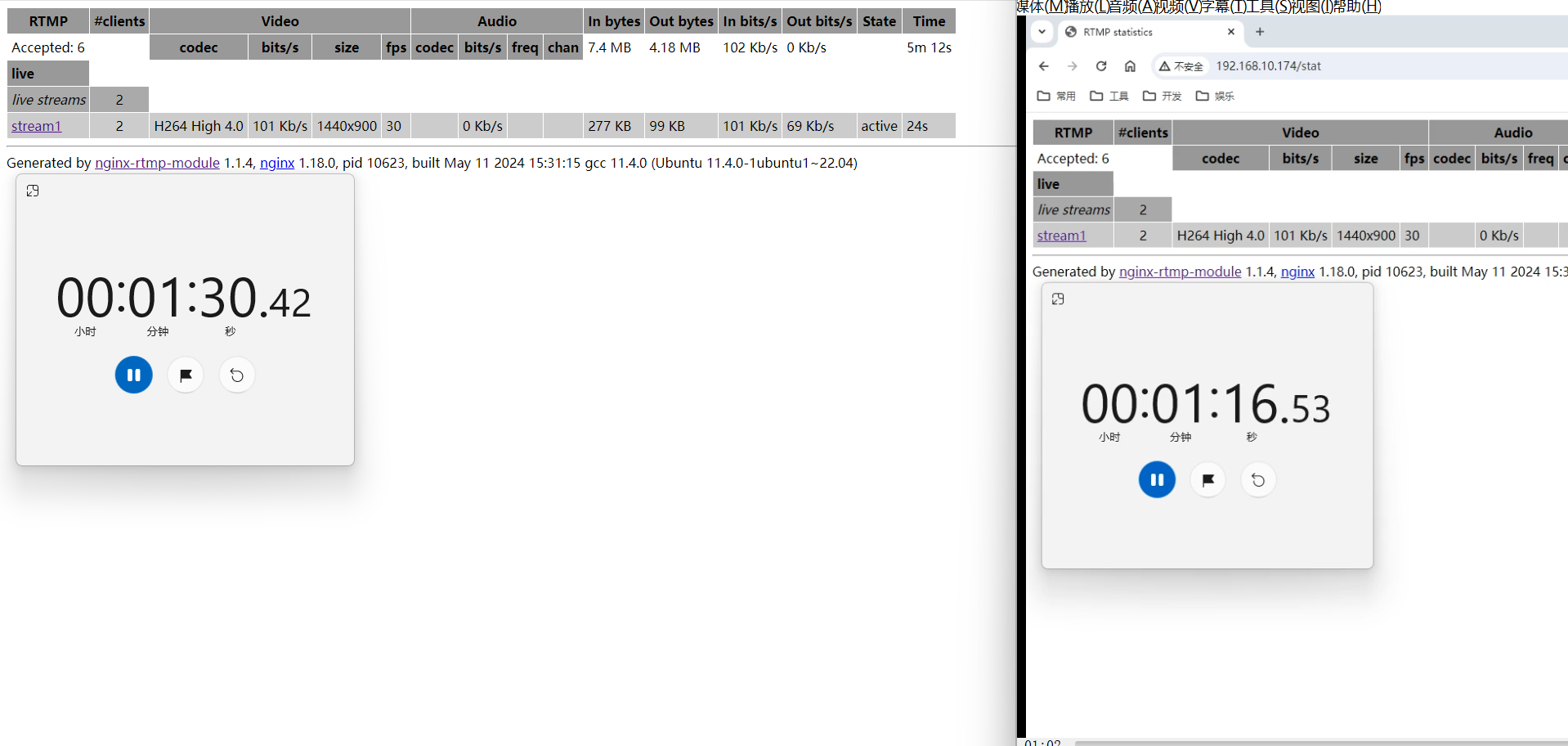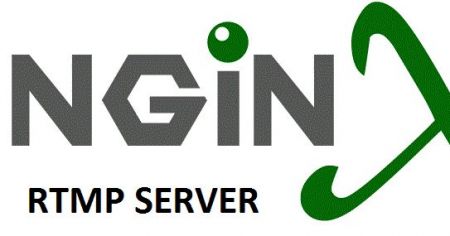前言
众所周知,Nginx是一个高性能的Http和反向代理服务器,它支持大量的第三方模块,可以在编译时加入来扩展功能。本文通过nginx-rtmp-module模块来扩展nginx支持RTMP流媒体的传输。
nginx github
https://github.com/nginx/nginx
nginx-rtmp-module github
实现步骤
编译环境
- ubuntu 22.04
- nginx 1.18.0
- nginx-rtmp-module v1.2.2
安装nginx和nginx-rtmp-module
# 安装依赖
sudo apt-get install build-essential libpcre3 libpcre3-dev libssl-dev zlib1g-dev
# 下载nginx
wget http://nginx.org/download/nginx-1.18.0.tar.gz
tar -zxvf nginx-1.18.0.tar.gz
# 下载nginx-rtmp-module
git clone https://github.com/arut/nginx-rtmp-module.git
# 编译nginx
cd nginx-1.18.0
sudo ./configure --add-module=../nginx-rtmp-module
# 忽视deprecated的方法
sudo make CFLAGS="-Wno-error=deprecated-declarations"
sudo make install配置nginx
安装完后nginx目录在/usr/local/nginx,配置文件nginx.conf在conf目录下,执行文件nginx在sbin目录下
具体配置可以参考 https://github.com/arut/nginx-rtmp-module
#user nobody;
worker_processes 1;
#error_log logs/error.log;
#error_log logs/error.log notice;
#error_log logs/error.log info;
#pid logs/nginx.pid;
events {
worker_connections 1024;
}
# rtmp config
rtmp {
server {
listen 1935;
ping 30s;
chunk_size 4096;
record all;
# TV mode: one publisher, many subscribers
application live {
live on;
}
}
}
http {
include mime.types;
default_type application/octet-stream;
#log_format main '$remote_addr - $remote_user [$time_local] "$request" '
# '$status $body_bytes_sent "$http_referer" '
# '"$http_user_agent" "$http_x_forwarded_for"';
#access_log logs/access.log main;
sendfile on;
#tcp_nopush on;
#keepalive_timeout 0;
keepalive_timeout 65;
#gzip on;
server {
listen 80;
server_name localhost;
#charset koi8-r;
#access_log logs/host.access.log main;
location / {
root html;
index index.html index.htm;
}
#error_page 404 /404.html;
# redirect server error pages to the static page /50x.html
#
error_page 500 502 503 504 /50x.html;
location = /50x.html {
root html;
}
# rtmp stat
location /stat {
rtmp_stat all;
rtmp_stat_stylesheet stat.xsl;
}
location /stat.xsl {
root /opt/develop/nginx-rtmp-module/;
}
# proxy the PHP scripts to Apache listening on 127.0.0.1:80
#
#location ~ \.php$ {
# proxy_pass http://127.0.0.1;
#}
# pass the PHP scripts to FastCGI server listening on 127.0.0.1:9000
#
#location ~ \.php$ {
# root html;
# fastcgi_pass 127.0.0.1:9000;
# fastcgi_index index.php;
# fastcgi_param SCRIPT_FILENAME /scripts$fastcgi_script_name;
# include fastcgi_params;
#}
# deny access to .htaccess files, if Apache's document root
# concurs with nginx's one
#
#location ~ /\.ht {
# deny all;
#}
}
# another virtual host using mix of IP-, name-, and port-based configuration
#
#server {
# listen 8000;
# listen somename:8080;
# server_name somename alias another.alias;
# location / {
# root html;
# index index.html index.htm;
# }
#}
# HTTPS server
#
#server {
# listen 443 ssl;
# server_name localhost;
# ssl_certificate cert.pem;
# ssl_certificate_key cert.key;
# ssl_session_cache shared:SSL:1m;
# ssl_session_timeout 5m;
# ssl_ciphers HIGH:!aNULL:!MD5;
# ssl_prefer_server_ciphers on;
# location / {
# root html;
# index index.html index.htm;
# }
#}
}
推流并测试
通过ffmpeg指令推流
ffmpeg -f gdigrab -framerate 30 -i desktop -vf "crop=1920:1080:0:0" -c:v libx264 -bf 0 -pix_fmt yuv420p -f flv rtmp://192.168.10.174/live/stream1用vlc测试效果如下图