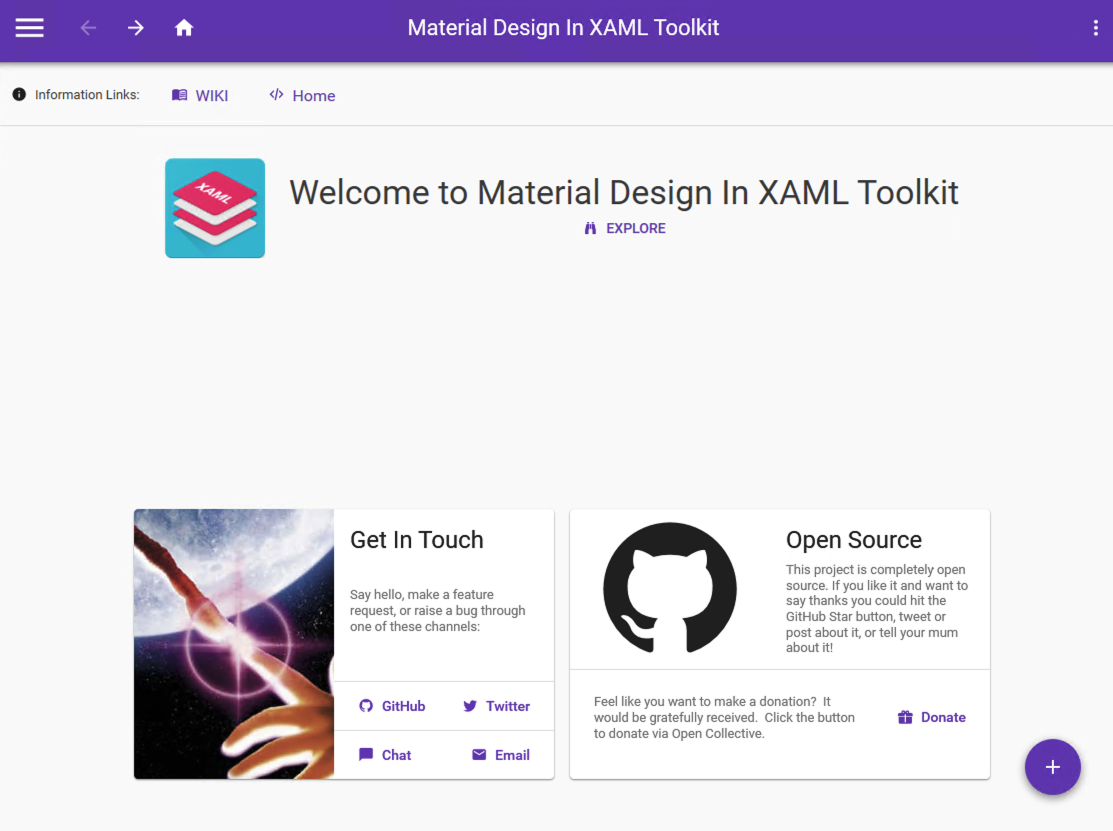背景:
改造已有winform项目,原有项目包含多种第三方插件
介绍:
WPF Material Design 是一种基于 Windows Presentation Foundation(WPF)框架的设计风格,旨在为桌面应用程序提供现代、富有层次感的用户界面。它结合了Google的Material Design理念,突显实用性和美观性,为开发人员提供了一套丰富的控件、动画和样式,以改善用户体验。这个设计风格注重阴影、动画和色彩的运用,使界面看起来更加生动、有层次。WPF Material Design简化了开发流程,开发者可以轻松地集成这些现代化的设计元素,从而创建出符合当今用户期望的高质量应用程序。完全开源,是 WPF 最流行的 GUI 库之一,该库还与 MahApps 和 Dragablz 兼容。
特性:
- 现代化设计风格: 基于Google的Material Design理念,采用现代、扁平、富有层次感的设计元素,使用户界面看起来更加时尚和符合当代趋势。
- 丰富的控件库: 提供了一套丰富的现成控件,包括按钮、文本框、卡片等,这些控件都经过设计,使得开发者能够轻松构建符合Material Design标准的应用程序。
- 动画效果: 强调运用动画增强用户体验,如过渡效果、按钮点击效果等,使界面更生动、引人注目。
- 色彩和图标的规范化: Material Design 强调使用清晰、鲜艳的色彩,以及简单直观的图标,有助于提高用户认知和操作的便捷性。
- 阴影和深度感: 通过巧妙运用阴影效果,为界面元素增加深度感,使用户更容易理解界面的层次结构和交互关系。
- 可定制性: 虽然提供了一套默认的设计元素,但也允许开发者根据自己的需求进行定制,以满足特定应用程序的设计要求。
- 支持高分辨率屏幕: 考虑了高分辨率显示屏的使用,确保应用程序在各种屏幕尺寸和分辨率下都能够展现出最佳的外观。
官方预览模板:
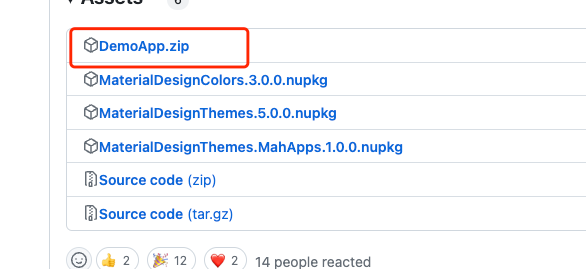
本地启动启动 MaterialDesignDemo.exe,可以查看多种官方示例组件
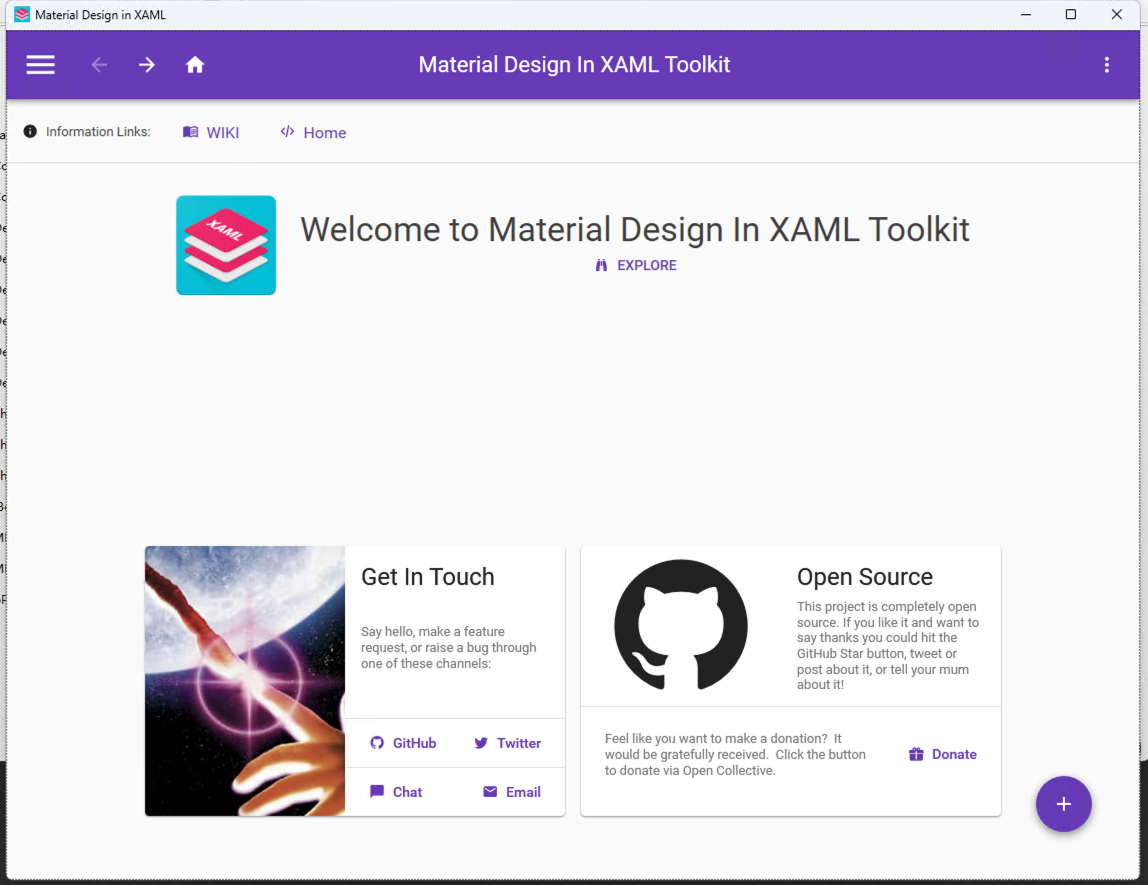
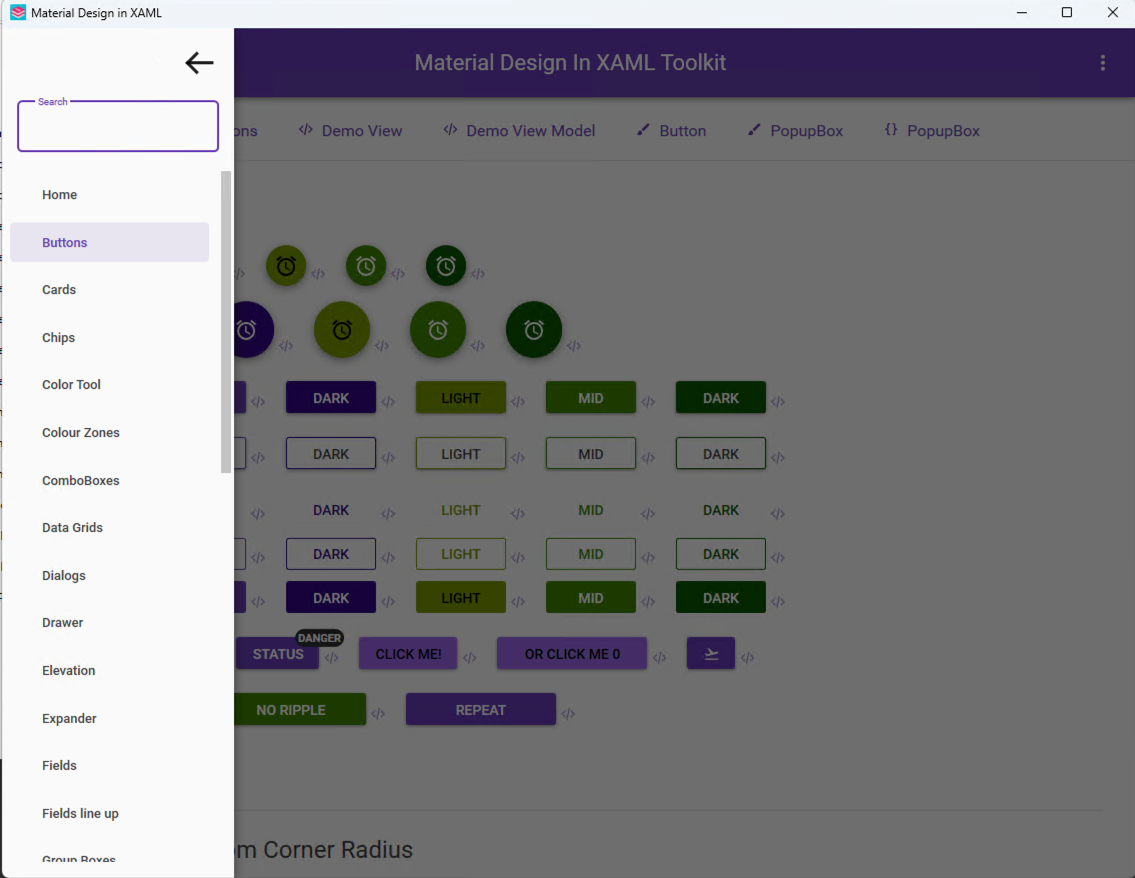
VS2022中新建wpf项目
- 选择.net版本
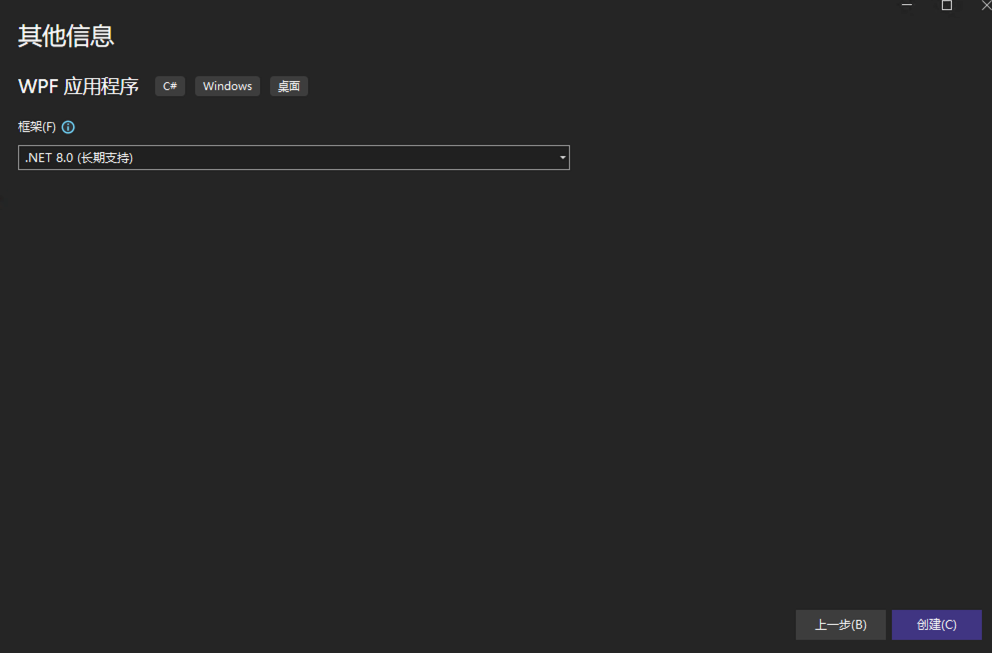
- NuGet添加MaterialDesign依赖
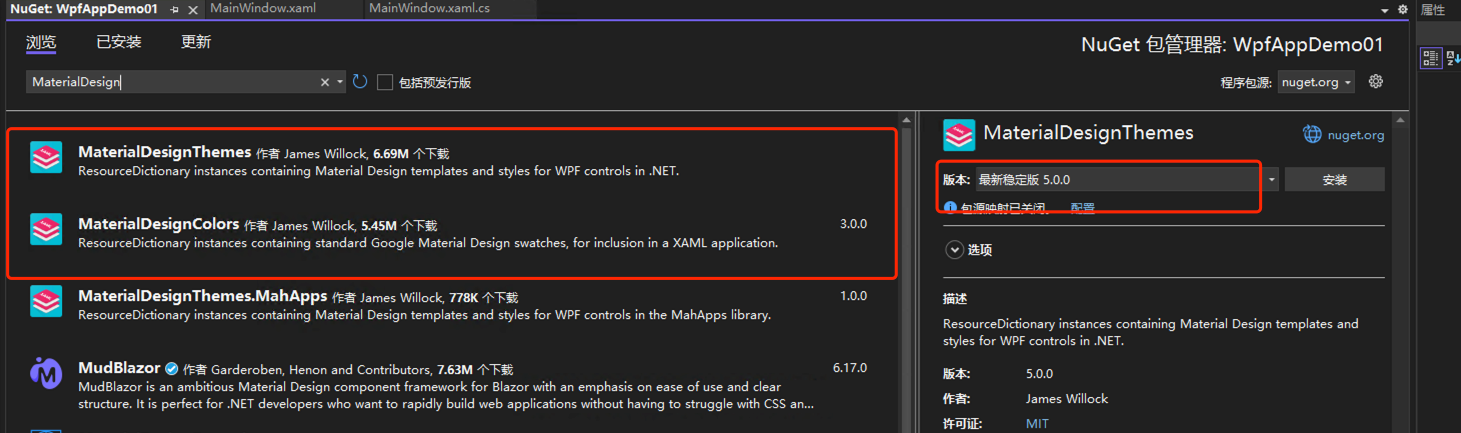
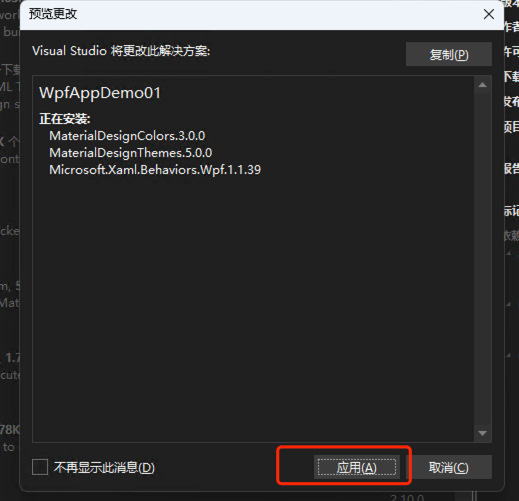

- 配置App.xaml
<ResourceDictionary Source="pack://application:,,,/MaterialDesignThemes.Wpf;component/Themes/MaterialDesignTheme.Defaults.xaml" /> 完整配置App.xaml
<Application.Resources>
<ResourceDictionary>
<ResourceDictionary.MergedDictionaries>
<materialDesign:CustomColorTheme BaseTheme="Light" PrimaryColor="Aqua" SecondaryColor="DarkGreen" />
<ResourceDictionary Source="pack://application:,,,/MaterialDesignThemes.Wpf;component/Themes/MaterialDesignTheme.Light.xaml" />
<!-- <ResourceDictionary Source="pack://application:,,,/MaterialDesignThemes.Wpf;component/Themes/MaterialDesignTheme.Defaults.xaml" /> -->
<ResourceDictionary Source="pack://application:,,,/MaterialDesignThemes.Wpf;component/Themes/MaterialDesign3.Defaults.xaml" />
<ResourceDictionary Source="pack://application:,,,/MaterialDesignColors;component/Themes/Recommended/Primary/MaterialDesignColor.DeepPurple.xaml" />
</ResourceDictionary.MergedDictionaries>
</ResourceDictionary>
</Application.Resources>注意:MaterialDesign 5.0 版本中已修改文件名 MaterialDesignTheme.Defaults.xaml 替代为 MaterialDesign2.Defaults.xaml and MaterialDesign3.Defaults.xaml
- MainWindow.xaml添加内容
<materialDesign:DialogHost DialogTheme="Inherit"
DialogContentUniformCornerRadius="20">
<materialDesign:DialogHost.DialogContent>
<StackPanel Margin="16">
<TextBlock Text="Add a new fruit." />
<TextBox x:Name="FruitTextBox" Margin="0,8,0,0"
HorizontalAlignment="Stretch" />
<StackPanel HorizontalAlignment="Right"
Orientation="Horizontal">
<Button Margin="0,8,8,0"
Command="{x:Static materialDesign:DialogHost.CloseDialogCommand}"
Content="ACCEPT"
IsDefault="True"
Style="{StaticResource MaterialDesignFlatButton}">
<Button.CommandParameter>
<system:Boolean xmlns:system="clr-namespace:System;assembly=mscorlib">
True
</system:Boolean>
</Button.CommandParameter>
</Button>
<Button Margin="0,8,8,0"
Command="{x:Static materialDesign:DialogHost.CloseDialogCommand}"
Content="CANCEL"
IsCancel="True"
Style="{StaticResource MaterialDesignFlatButton}">
<Button.CommandParameter>
<system:Boolean xmlns:system="clr-namespace:System;assembly=mscorlib">
False
</system:Boolean>
</Button.CommandParameter>
</Button>
</StackPanel>
</StackPanel>
</materialDesign:DialogHost.DialogContent>
<Border MinHeight="256"
BorderBrush="{DynamicResource PrimaryHueMidBrush}"
BorderThickness="1"
ClipToBounds="True">
<Grid>
<Grid.RowDefinitions>
<RowDefinition Height="*" />
<RowDefinition Height="Auto" />
</Grid.RowDefinitions>
<ListBox x:Name="FruitListBox">
<ListBoxItem Content="Apple" />
<ListBoxItem Content="Banana" />
<ListBoxItem Content="Pear" />
</ListBox>
<materialDesign:ColorZone Grid.Row="1"
Effect="{DynamicResource MaterialDesignShadowDepth5}"
Mode="PrimaryMid">
<TextBlock Margin="16"
Text="Fruit Bowl" />
</materialDesign:ColorZone>
<Button Grid.Row="0"
Margin="0,0,28,-20"
HorizontalAlignment="Right"
VerticalAlignment="Bottom"
Command="{x:Static materialDesign:DialogHost.OpenDialogCommand}"
Content="{materialDesign:PackIcon Kind=Plus, Size=22}"
Style="{StaticResource MaterialDesignFloatingActionMiniSecondaryButton}" />
</Grid>
</Border>
</materialDesign:DialogHost>- 编译运行
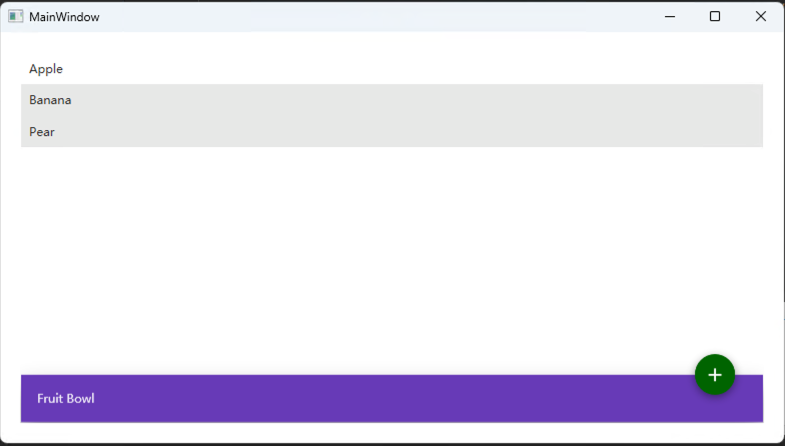
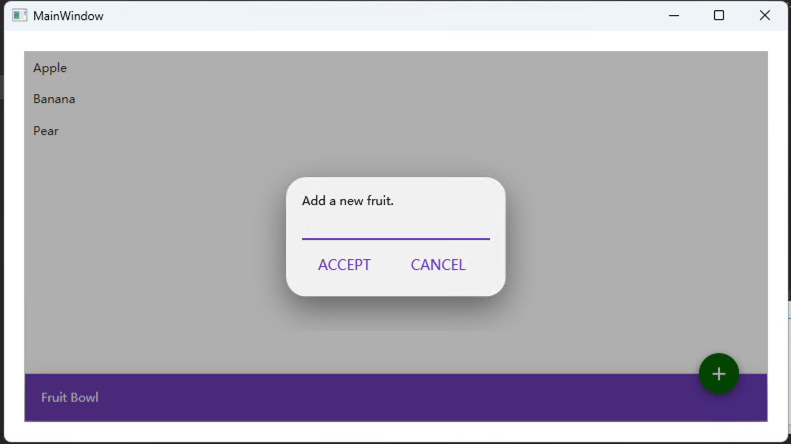
除了使用官方定义的主题外,还可以手动指定主题颜色
#修改 PrimaryColor和SecondaryColor值为自定义RGB颜色
<materialDesign:CustomColorTheme BaseTheme="Light" PrimaryColor="#494949" SecondaryColor="#408400" />效果:
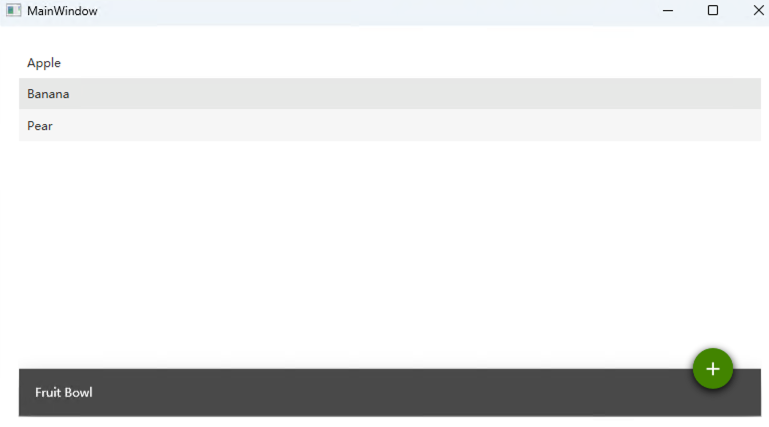
相较于AvaloniaUI来说,MaterialDesignInXAML适合老项目改造升级,在适配winform、wpf等原生组件上有明显优势,而前者更适合新项目开发,来满足应用的跨平台性